Help for uPal (United Portal for Advanced Learning)
uPal Top |
Site Map |
Operations |
Merits |
Computer Environments |
How to use |
Flowchart |
Translation |
Kanji |
Quizzes |
HWR |
Podcast |
Search |
Reading |
Links |
Thanks |
Login
1. Your Computer Environment
Please setup Cookie and JavaScript environment for uPal.
If your status shows "NG" in the following checkes, please setup for your browser.
2. Site Map for uPal (Uinited Portal for Advanced Leasrning)
- uPal (2006)
- United Podcast for Kanji Learning (2009)
- Associative Kanji Learning (2008)
- Hiragana and Katakana Quizzes (2008)
- Dictionary Search Using Kanji Handwriting Recognition (2009)
- United Translation (2008)
- United Links (2007)
- Login
- Logout
- iCampus (2004)
- LESSON/J (1997)
3. Operations
- Input Japanese sentence or URL into text box,
and click parse button.

- Select a word from parsing result.

- Click search button or play icon of headphone.

- Play synthesized sound of your selected word.
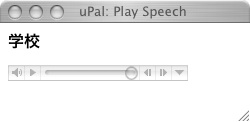
- An example of configuration for main window and search window.
Don't maxmize main window for redisplay of search window.
右下の検索ウインドウを単語毎に再表示するため、メインウィンドウは最大化しないでください。
メインウインドウ最大化すると、検索ウインドウが隠れて見えなくなります。

4. Merits
- Free, no-registration and no-login
- Web-based text parsing of Japanese language
- Web-based text-to-speech technology
- Multi-plathome: Windows, Macintosh, Linux and so on
- No download for TTS application
5. Computer Environments
UTF-8 Japanese Fonts, Cookie and JavaScript
6. How to use TTS
- Click
Index of Aozora Bunko at
/u/.
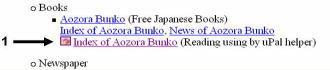
- Select a Kana characters of Author's name.
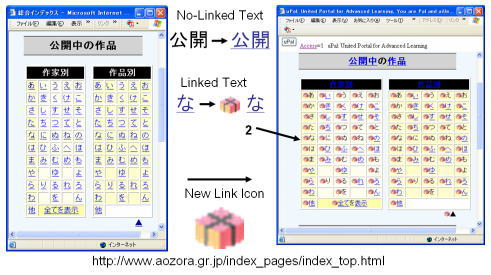
- Select Author's name.
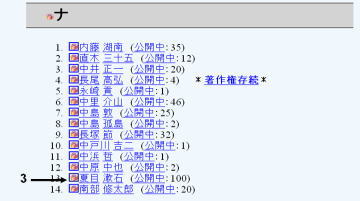
- Select Author's article.

- Select XHTML version.

- Select a word for dictionary search and click headphone icon for audio play.
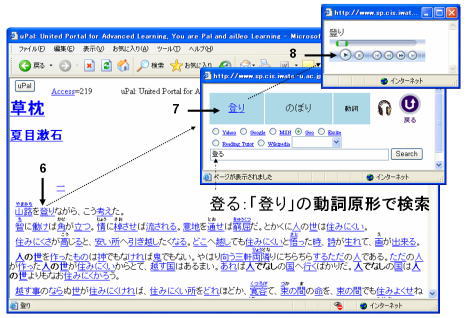
7. Examples of Text to Speech Synthesis after Parsing
8. uPal Flowchar
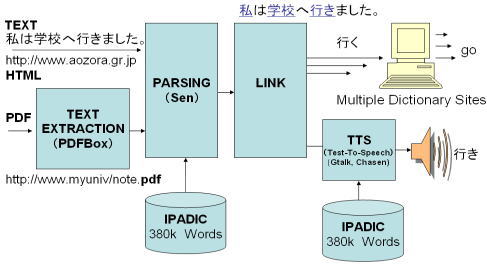
9. United Links for Japanese Learning Web Resources (Aug. 20, 2007)
- Web2.0 Era: Social Bookmark Service:(ソーシャルブックマークサービス)
自分の好み情報が他のユーザへの累積情報となる。
- An Example of
United Links for Japanese Learning Web Resources
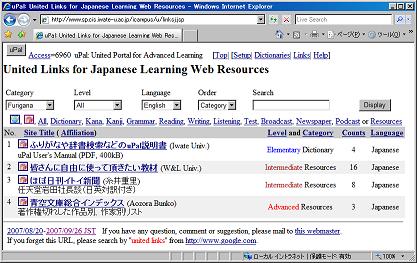
- Selection for Category, Level, Language, Order or Searching
- Cagegory Selection
All,
Furigana,
Book,
Broadcast,
Dialect,
Dictionary,
Grammar,
Kana,
Kanji,
Links,
Listening,
Multimedia,
Newspaper,
Organization,
Other,
Personal,
Phonetics,
Podcast,
Reading,
Resources,
Software,
Speaking,
Strore,
Test,
Translation,
University,
Writing
or
e-Learning
カテゴリを選択します。
- Level Selection
All, Beginner's, Elementary, Intermediate, Advanced or Teacher's
レベルを選択します。
- Language Selection
All, Chinese, English, German, Japanese, Korean or Russian
言語を選択します。
- Ordering Selection
Top 10, Affiliation, Category, Counts, Level, Rating, Title or URL
表示順序を選択します。
- Search Text
Case-sensitive-search in title, affliation and url
Title, Affliation, Urlの中から文字列を検索します。
なお、大文字と小文字は区別します。
- Direct Links
-
 :
Link List for Favorite
:
Link List for Favorite
-
 :
Link List for uPal Parsing
:
Link List for uPal Parsing
-
 :
Link List for Iwate University
:
Link List for Iwate University
-
 :
Link List for Newspaper in Japanese
:
Link List for Newspaper in Japanese
- All,
Dictionary,
Kana,
Kanji,
Grammar,
Reading,
Writing,
Listening,
Test,
Broadcast,
Newspaper,
Podcast or
Resources
表示カテゴリを直接指定します。
- Direct Sorting and Language Changing
- Site Title, Affiliation, Level, Category or Counts
表示順序を直接指定します。
- Language
Change English to Japanese or Japanese to English
言語を、英語から日本語へ、日本語から英語へ、直接変更します。
10. Associative Kanji Learning (Feb. 1, 2008)
11. How to learn by
"Associative Kanji Learning"
- Select your native language.
最初に、あなたの
母語を、ログインのページから
選択してください。
This Version: Arabic, Bulgarian, Chinese, Croatian, Czech,
Danish, Dutch, English, Finnish, French,
German, Greek, Hindi, Italian, Korean,
Norwegian, Polish, Portuguese, Romanian, Russian,
Spanish, Swedish
- Select name or chapter for your textbook in lower select tags.
次に、連合学習のページで、あなたの学習している教科書名と、章番号を選択してください。
If you don't know the chapter, click "Grade" link tag.
- Learn kanji figure and meaning in random order by the "Next" or "Back" tag.
"Next"や"Back"ボタンをクリックして、漢字の意味や読みなどを学習してください。
漢字の母語での意味は、漢字から母語への機械翻訳により、右側の4段目に表示されます。
- Learn kanji stroke order by animation in random order.
If you don't know kanji meaning, back to above step.
In this step, please write kanji on your hand, space or paper.
This is called as dummy writing practice(空書き漢字練習).
- Check your Kanji by examination.
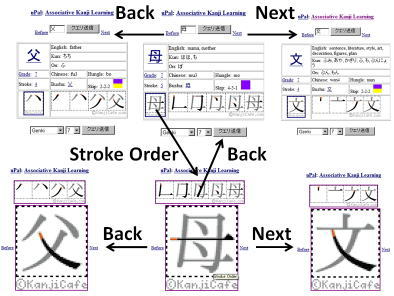
12. Matching quizzes based on English meaning, "On" reading, "Kun" reading, or all
Kanji Matching Quizzes / 漢字マッチングクイズ
(Differnt Graphical User Interface for PCs or Smart Devices.)
(PCとiPhone & iPod Touchは、ユーザインタフェースが異なります。)
- Access the following URL.
/u/akanji.jsp for Kanji
/u/akana.jsp for Hiragana and Katakana
Caution: set on your browser options of cookie and Javascript
- Select your textbook such as "Genki", "Minna no Nihonngo", or "Nakama".
- Select your chapter in the textbook for Kanji learning.
- Click a button of "Login" for score accessing after Kanji matching quizzes.
- Click a button of "Quizzes" on a top page of "Associative Kanji Learning".
- Match the items of meaning or reading on the right to the Kanji items on the left.
- For PCs:
Set browser's width to about 320 pixcels.
Drag the right item to the left.
ブラウザーの
横幅の
表示サイズを320ピクセル
程度に
変更します。
パソコンでは、
右側の
読みと
意味の
項目を
押したまま、
対応する
漢字
項目の
上の
までドラッグします。
- For Smart Devices such as iPhone or iPod touch:
Click the right item in the first.
Next, click the left item correspond to the right.
スマホでは,右側の
読みと
意味の
項目をクリックした
後、
左側の
対応する
漢字の
項目をクリックします。
もし、間違った
対応をさせた
場合は、
再度、
他の
右側の
項目をクリックしたのち、
左側の
正しく
対応する
漢字
項目をクリックします。
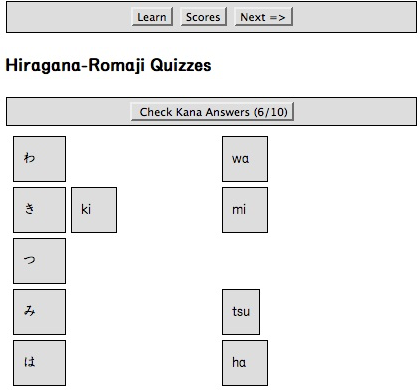
- Click a button of "Check Kanji Answers" on a page of "Kanji Matching Quizzes".
You can see your score for your Kanji matching quizzes.
- Click a button of "OK" on a page of "Kanji Matching Quizzes".
Your scores are stored for "10th Score Display".
If you want to access scores after quizzes, you must click both buttons of "Check kanji answers" and "OK".
- Return to 6th stage in above procedure for repetitions of Kanji matching quizzes.
- Click a button of "Scores" in the case of login.
13. Examples of Associative Kanji learning using Apple iPhone or iPod Touch in a ubiquitous environment
- File size of GIF animation is smaller than movie such as quicktime.
Red color in the animation shows begining point of the stroke.
- Table tags are available for Apple Safari for iPhone.
| iPhone via Apple Store (May 14., 2008) |
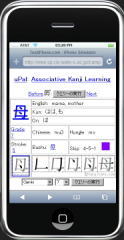
|
| PC, iPhone, 携帯電話などのスマートデバイスから漢字の筆順が検索できます。 |
|
| iPad (June 19, 2010) |

|
PC, iPhone, iPad, 電子黒板などに表示して、常用漢字の筆順の空書き学習に利用できま
す。
漢字のサイズは、表示装置に合わせ、メニューボタンを使って調整してください。
なお、本システムは、ディジタル教科書として、学校ばかりでなく、自宅おける予習復習のリビング学習にも利用できます。
|
|
| Kanji Stroke Order / 漢字筆順 |

|
Kanji and Kana
Animations Using Educational Fonts
教育フォントを利用した漢字,
かな筆順アニメーション
© 2009 iCampusj.net
|
14. Laguage Translation (Aug. 1, 2008)
- English to Japanese Translation
- Japanese to English Translation
- Source and Target Langauges:
Source language: automatic detection
Target Languages: Arabic, Bulgarian, Chinese, Croatian, Czech,
Danish, Dutch, English, Finnish, French,
German, Greek, Hindi, Italian, Japanese,
Korean, Norwegian, Polish , Portuguese, Romanian,
Russian, Spanish, Swedish
- Google Translation
15. Dictionary Search Using Kanji Handwriting Recognition (Dec. 24, 2008)
- Hand Writing Recognition for New PC or Smart Phone (iPhone, Android, iPad, or iPod Touch)
- Dictionary Search for Old PC
- Kanji Search for Old PC
- First Step to Kanji for Stroke Order
- How to use Kanji Handwriting Recognition
If you write by wrong stroke order, you can select a correct kanji.
漢字を水色タブレットにマウスで描いた後で、桃色タブレットの漢字を選択すると、検索テキストボックスに移動できます。
- back: Back one stroke. /
1画だけ消去して前に戻ります。
- again: Write a new kanji, again. /
全画数を消去して最初から描きます。
- input: Input a correct kanji from a text box. /
正しい漢字をテキストボックスから入力します。
The following example is the case of wrong stroke order for 右(right). You can check the error by an error mark "x".
認識漢字と画数が表示されます。
もし、記号 x が表示されれば、筆順の誤検出を表します。
- HWR since Dec. 24, 2008
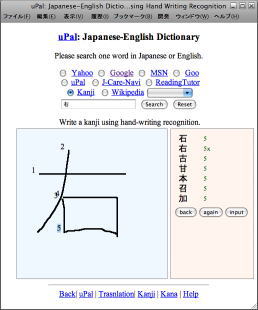
Symbol x means stroke error detecion.
- Stroke Error Coloring since Mar. 1, 2014
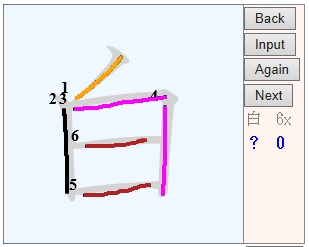
Red:
Inhibit Directions
Orange: Reverse Direction
Purple: Split or Merge Stroke
Brown: Stroke Order Error
Black: Correct Stroke
- Kanji Handwriting recognition is currently available using Ajax (Asynchronous JavaScript and XML) Web technology.
It is not neccesary to download special browser's plugins such as JRE (Java Runtime Environment) or Tcl/Tk for GUI.
| No. of Kanji |
1,945+196-5=2,136
常用漢字->2010年版新常用漢字、
ひらがな、
カタカナ対応 |
| Recognition Rates |
88%(1st rank), 92%(within 5 ranks)
約9割の認識率 |
| Recognition Time |
about 30ms |
- Modes for Handwriting Recognition / 手書き文字認識のモード
- Examples for Kana Hand Tracing
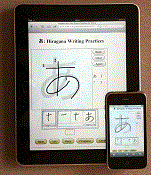
16. Podcast for Kanji Animations (June 1, 2009)
漢字ポッドキャスト:漢字の由来(なりたち)をアニメーションで学習できます。
また、間違えやすい筆順は、強調して示しています。
- iPhone Podcast App
Library: Menu...: Add URL: https://www.icampusj.net/u/rss.jsp
ライブラリ: 右上メニュー...: 番組をURLで追加: https://www.icampusj.net/u/rss.jsp
- Directly access to iTunes.
- Download to iTnunes via IE
- Drag on RSS icon to iTunes for every chapters
- Download to iTunes via Safari
- Click RSS icon
- Click iTunes in action menu for every chapters
- Usage for iPhone Ver.2
- Click a menu of "iPod"
- Click a menu of "Other"
- Click a menu of "Podcast"
- Select one chapter
- View videos
- Usage for iPod Touch Ver.2
- Click a menu of "Music"
- Click a menu of "Podcast"
- Select one chapter
- View videos
- Available Browsers
| OS | Browsers | Video | Audio |
| Widows | Edge | OK | OK |
| Chrome | OK | OK |
| FireFox | OK | OK |
MacOS
iOS | Safari | OK | OK |
| Chrome | OK | OK |
| FireFox | OK | OK |
- Links
- iTunes Store
17. Kanji Search (Oct. 1, 2010)
18. Reading Practice for Hiragana, Katakana and Kanji (Feb. 22, 2021)
1. Click a mode button of for Hiragana, Katakana,
kanji words in Nakama 1 or
kanji words in Nakama 2.
2. Click a button of "2. Set Options and Start Practice" such as chapters for kanji, maximum no. of items. speed and font size.
3. Read items for paractice.

* Modifications (New, Mar. 25, 2024)
1. You can read Japanese characters by educational fonts. (教科書体フォント)
2. You can practice for kanji words of Nakama 2. (なかま 2)
* If you link this url of reading practice at your CMS, please write the following HTML codes for hiragana reading.
In the following HTML, "a=1" means a hiden command for automatic start, and "t=1" means for reading examination.
* The following parameter values in bold are default.
| Parameters | Name | Values | Items (No.) |
| Content Modes | m |
1 | Hiragana (104) |
| 2 | Katakana (104) |
| 5 | Nakama Kanji (229) |
| Range of Items |
m=1 r | 1 |
あ~そ (15) |
| 2 | た~ほ (15) |
| 3 | ま~ん (16) |
| 1,2,3 | Simple Hiragana (46) |
| 4 | が~ぽ (25) |
| 5 | きゃ~ぴょ (33) |
| 1,2,3,4,5 | All Hiragana (106) |
| m=2 r |
11 | ア~ソ (15) |
| 12 | タ~ホ (15) |
| 13 | マ~ン (16) |
| 11,12,13 | Simple Katakana (46) |
| 14 | ガ~ポ (25) |
| 15 | キャ~ピョ (33) |
| 11,12,13,14,15 | All Katakana (106) |
| m=5 r |
504 | Nakama 1 Chap. 4 (6) |
| 505 | Nakama 1 Chap. 5 (10) |
| 506 | Nakama 1 Chap. 6 (19) |
| 507 | Nakama 1 Chap. 7 (23) |
| 508 | Nakama 1 Chap. 8 (35) |
| 509 | Nakama 1 Chap. 9 (28) |
| 510 | Nakama 1 Chap. 10 (38) |
| 511 | Nakama 1 Chap. 11 (30) |
| 512 | Nakama 1 Chap. 12 (40) |
| Nakama 1 All | Nakama 1 All Kanji (229) |
| m=6 r |
| 521 | Nakama 2 Chap. 1 (43) |
| 522 | Nakama 2 Chap. 2 (47) |
| 523 | Nakama 2 Chap. 3 (36) |
| 524 | Nakama 2 Chap. 4 (35) |
| 525 | Nakama 2 Chap. 5 (39) |
| 526 | Nakama 2 Chap. 6 (32) |
| 527 | Nakama 2 Chap. 7 (46) |
| 528 | Nakama 2 Chap. 8 (32) |
| 529 | Nakama 2 Chap. 9 (42) |
| 530 | Nakama 2 Chap. 10 (38) |
| 531 | Nakama 2 Chap. 11 (33) |
| Nakama 2 All | Nakama 2 All Kanji (423) |
| Maximum Number of Items | n | 5 | 5 items |
| 10 | 10 items |
| 20 | 20 items |
| 30 | 30 items |
| 40 | 40 items |
| 50 | 50 items |
| 60 | 60 items |
| 80 | 80 items |
| 100 | 100 items |
| 120 | 120 items |
| 150 | 150 items |
| 200 | 200 items |
| 250 | 250 items |
| 300 | 300 items |
| 400 | 400 items |
| 500 | 500 items |
| Display Speed | s | 3 | 0.3 sec. |
| 4 | 0.4 sec. |
| 5 | 0.5 sec. |
| 6 | 0.6 sec. |
| 7 | 0.7 sec. |
| 8 | 0.8 sec. |
| 9 | 0.9 sec. |
| 10 | 1.0 sec. |
| 12 | 1.2 sec. |
| 15 | 1.5 sec. |
| 20 | 2.0 sec. |
| 30 | 3.0 sec. |
| 40 | 4.0 sec. |
| 50 | 5.0 sec. |
| 60 | 6.0 sec. |
| Points of Font | p | 400 | Small (400 points) |
| 600 | Medium (600 points) |
| 800 | Large (800 points) |
| 1200 | Extra Large (1200 points) |
| 1600 | Huge (1600 points) |
| Automatic Start | a | 0 | Manual Start |
| 1 | Automatic Start |
| Examination Mode | t | 0 | Reading Practice |
| 1 | Reading Examination |
19. Special Thanks
- Sen Project (Sep. 1, 2006)
- Galatea Projext,
in Japanese (Sep. 1, 2006)
- PDFBOX (Sep. 1, 2006)
- Aozora Bunko,
Aozora Bunko News (Sep. 26, 2006)
- KANJIDICT and
EDICT from
EDRDG (Feb. 1, 2008)
- Kanji Stroke Order Diagram Animations (SODs and SODAs)
from KanjiCafe.com (Feb. 1, 2008)
- Hot Potatoes for Kanji Matching Quizzes (May 14, 2008)
- Apple Webapps/
Utilites/
Associative Kanji Learning (May 14, 2008)
- Google API for Language Translation (Aug. 1, 2008)
- Handwriting Recognition Using Ajax (Dec. 24, 2008)
- ヴォロビヨワ・ガリーナ, 漢字物語I, ビシケク, 2007 (June 1, 2009)
- Hatasa, なかま (Feb. 22, 2021)
19. Keywords
- ユーパル、連合ポータル、先進的学習、日本語、学習
マルチプラットホーム、Web型、無料、日本語、単語、音声合成
読解、教授法、ふりがな、著作権、無し、教材
TTS, Text to Speech,
辞書、和訳、和英、英和、品詞、アクセント、検索
- 文学作品などを読んで辞書引きが面倒だと感じた人は多いと思います。
このuPalサイトは、インターネット時代に対応して、
クリックだけで辞書引きができる様に簡単化しました。
- 夏目漱石の「草枕」は、1906年9月の作品とのことで、
2006年が100年目にあたります。
ぜひ、昔読んだ作品をもう一度読んでみてください。
また、日本語教育や読解指導に役立ててください。
-
 夏目漱石の「坊っちゃん」をuPalで読む,
青空文庫から直接読む
夏目漱石の「坊っちゃん」をuPalで読む,
青空文庫から直接読む
20. Known Bugs
- Mis-reading for unknown words
- Japanese font error at PDF viewing
uPal Top |
Operations |
Merits |
Computer Environments |
How to use |
Flowchart |
Reading |
Thanks |
Login
If you have questions or comments, please mail to a webmaster.



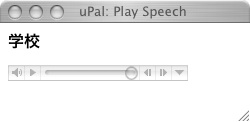




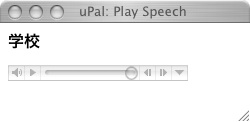

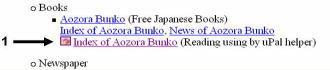
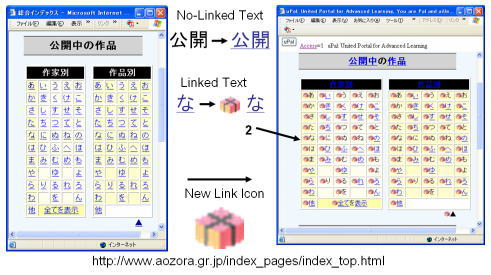
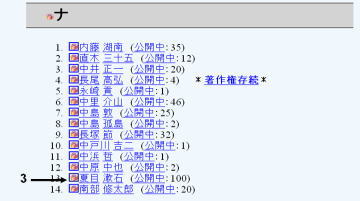


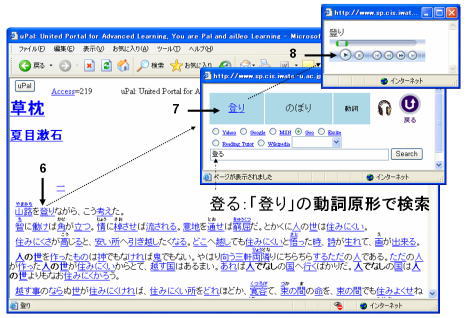
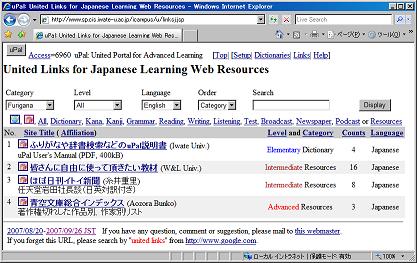
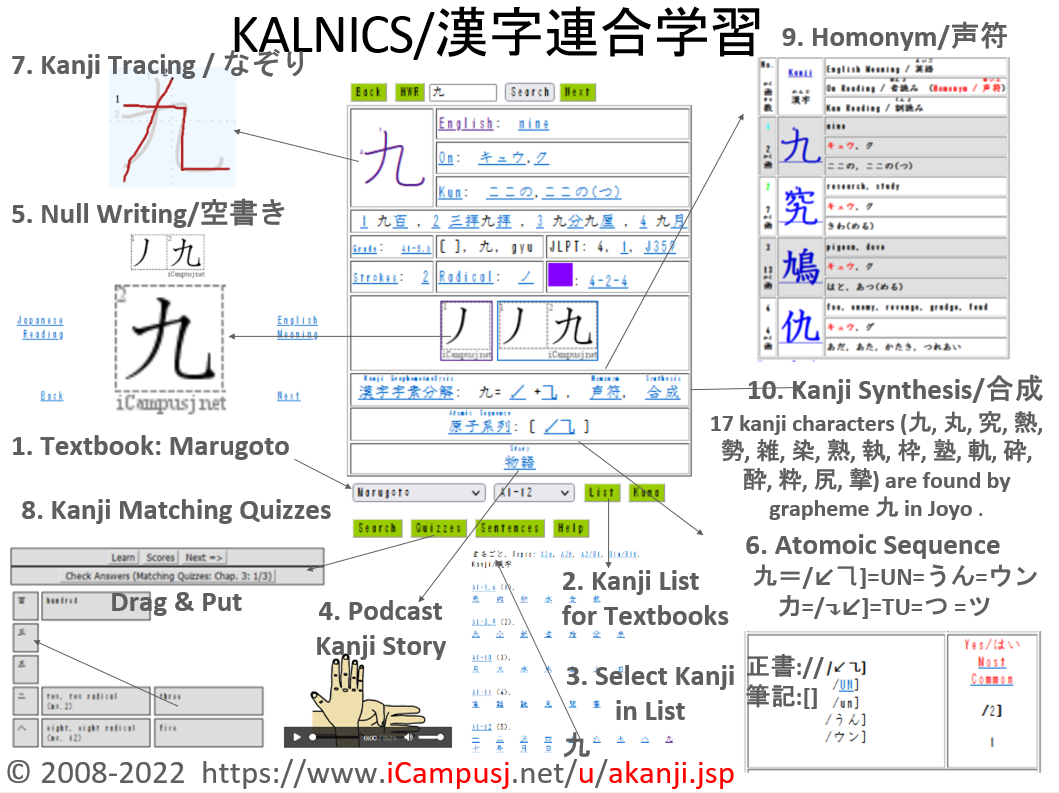
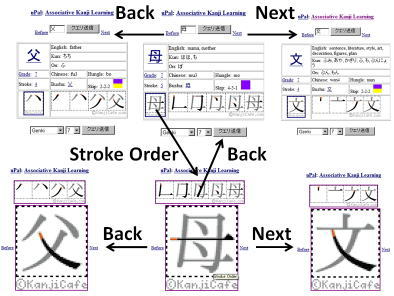
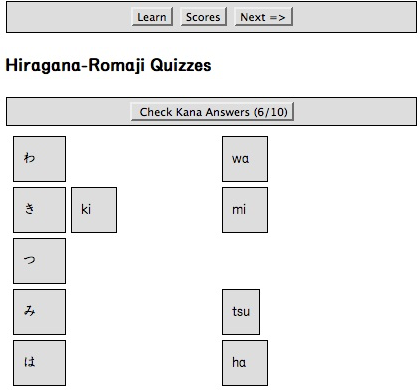
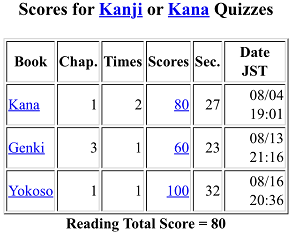
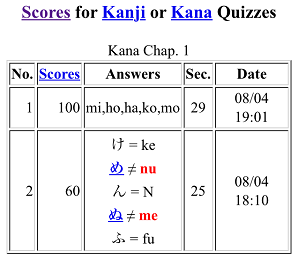
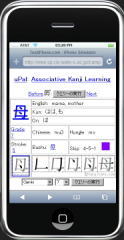


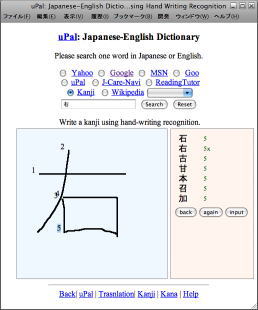
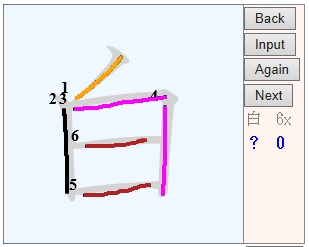
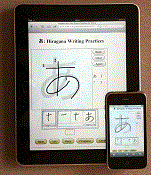
 夏目漱石の「坊っちゃん」をuPalで読む,
青空文庫から直接読む
夏目漱石の「坊っちゃん」をuPalで読む,
青空文庫から直接読む